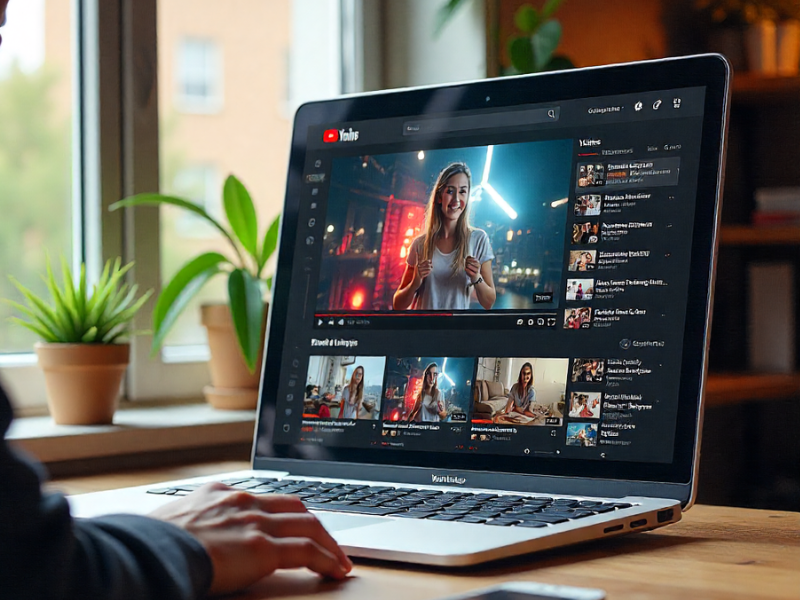In today’s fast-moving digital world, YouTube has become more than just an entertainment hub. It’s a space for learning, inspiration, tutorials, music, podcasts, and everything in between. But here’s the catch: not everyone has unlimited internet access all the time. Whether you’re traveling, saving data, or simply want to keep your favorite videos offline, a reliable YouTube video downloader can be a lifesaver.
The problem is, the internet is flooded with countless downloaders—some safe, some sketchy, and many overloaded with ads or malware risks. Choosing the right one for your device (PC, Android, or iOS) can feel overwhelming. That’s where this guide comes in.
In this article, we’ll break down the best YouTube video downloaders for both PC and mobile, explain what makes them trustworthy, and give you the details you need to make the right choice. From high-speed tools for desktops to handy apps for smartphones, we’ll cover it all—without the fluff, only practical insights you can actually use.
Table of Contents
- What to Look for in a YouTube Downloader
- Best YouTube Video Downloaders for PC
- Best YouTube Video Downloaders for Mobile
- Android Downloaders
- iOS Downloaders
- Are YouTube Downloaders Legal?
- FAQs About YouTube Video Downloaders
- Conclusion
What to Look for in a YouTube Downloader
Before you jump into downloading any random software or app, it’s important to know what makes a downloader truly reliable. With so many tools online—some free, some paid—it can be confusing to separate the safe ones from the risky ones. Below are the key factors you should always consider:
🔒 1. Safety & Security
The number one concern when downloading from YouTube is safety. Many free tools come with hidden malware, endless pop-ups, or suspicious permissions. Always choose downloaders from trusted websites or official app stores. A good tool won’t ask for unnecessary access or push you to install extra junk software.
🎥 2. Format & Quality Options
Not all downloaders are equal when it comes to video quality. The best ones allow you to download in multiple formats like MP4, MP3, MOV, or MKV, and in different resolutions—ranging from 360p for quick downloads to full HD and even 4K for crystal-clear videos. Flexibility in formats ensures you can watch videos on any device without issues.
⚡ 3. Speed & Reliability
No one wants to wait forever for a single video to download. Reliable downloaders use optimized servers or direct connections to deliver faster download speeds. Consistency is also important—you want a tool that works every time without crashing or slowing down your system.
📱 4. Cross-Platform Support
A good downloader should work on the device you use most. For PC users, desktop software is usually more powerful and feature-rich. For mobile users, lightweight apps or browser-based tools make the process simple. Some tools even sync across devices, giving you extra convenience.
💰 5. Free vs Paid Features
Most free downloaders get the job done but often come with limitations like slower speeds, watermarks, or restricted video quality. Paid versions usually offer ad-free experiences, batch downloads, 4K support, and faster performance. If you’re a frequent user, investing in a premium version might be worth it.
👉 Now that you know what to look for, let’s dive into the best YouTube video downloaders for PC and see which ones are truly worth your time.
Best YouTube Video Downloaders for PC
When it comes to downloading YouTube videos on your computer, desktop software usually offers the best combination of speed, quality, and reliability. Unlike browser-based tools, these programs can handle large files, batch downloads, and high-definition formats without crashing. Let’s look at some of the top choices for PC users.
1. 4K Video Downloader
Why it stands out:
This is one of the most popular PC tools for downloading YouTube videos, and for good reason. It supports resolutions up to 8K, allows you to grab entire playlists, and even download subtitles if needed.
Pros:
- High-quality downloads (HD, 4K, 8K)
- Playlist and channel downloads
- Built-in subtitle support
- No excessive ads or junk software
Cons:
- Free version has limited playlist downloads
- Premium license required for full features
👉 Best for: Users who want high-quality video and batch download support.
2. YTD Video Downloader
Why it stands out:
A long-time favorite, YTD Video Downloader has a simple interface that’s beginner-friendly. It’s lightweight, quick to install, and great for occasional downloads.
Pros:
- Easy-to-use interface
- Multiple format conversions (MP4, MP3, AVI)
- Works well on older PCs
Cons:
- Free version includes ads
- Slower downloads compared to premium tools
👉 Best for: Beginners who want a simple and straightforward tool.
3. ClipGrab
Why it stands out:
ClipGrab is completely free and open-source, making it a solid choice if you don’t want to deal with paywalls or licenses. It’s quick for basic downloads and works smoothly for MP4 and MP3 conversions.
Pros:
- 100% free
- Supports multiple formats
- Lightweight, fast installation
Cons:
- Lacks advanced features (no playlists, no 4K)
- Occasional errors with large files
👉 Best for: Users who just want a no-fuss, free downloader for everyday use.
4. WinX YouTube Downloader
Why it stands out:
This software supports more than 300 sites in addition to YouTube, making it versatile. It offers batch downloads and handles 4K resolutions well.
Pros:
- Supports multiple sites (Facebook, Vimeo, Dailymotion)
- Reliable batch downloading
- High-resolution support
Cons:
- Interface feels outdated
- Premium features locked in paid version
👉 Best for: People who download from multiple video sites, not just YouTube.
5. Any Video Converter (AVC)
Why it stands out:
As the name suggests, this tool doesn’t just download videos—it also converts them into almost any format. If you want videos ready for a specific device (like iPhone, Android, or gaming consoles), this is a great option.
Pros:
- Powerful video converter
- Wide format compatibility
- Built-in editing tools (cut, trim, merge)
Cons:
- Installation includes optional software (must uncheck during setup)
- Can be heavy on system resources
👉 Best for: Users who need both downloading and video editing/conversion features.
✅ These five options cover the needs of most PC users, whether you want high-quality video, simple downloads, or advanced conversions. Next, let’s explore the best YouTube video downloaders for mobile — since downloading on the go is equally important
Best YouTube Video Downloaders for Mobile
Watching YouTube on your phone is convenient, but downloading videos directly to mobile can be tricky. Many apps aren’t available on official app stores, and some are filled with ads or malware. Below, we’ll go through trusted options for Android and iOS users, so you know exactly what works best for your device.
📱 Best YouTube Downloaders for Android
1. Snaptube
Why it stands out:
Snaptube is one of the most popular Android downloaders, offering video downloads from YouTube and other platforms like Facebook, Instagram, and TikTok. It’s lightweight, fast, and allows multiple resolutions.
Pros:
- Supports YouTube + multiple platforms
- Clean interface with easy navigation
- Wide resolution choices (144p to 4K)
- Free to use
Cons:
- Not available on Google Play Store (must download from official site)
- Contains in-app ads
👉 Best for: Android users who want a multi-platform downloader.
2. NewPipe
Why it stands out:
NewPipe is an open-source app that focuses on privacy. It doesn’t use Google’s YouTube API, meaning you can download videos without needing a Google account.
Pros:
- Privacy-friendly, lightweight
- Background playback supported
- No intrusive ads
- Free and open-source
Cons:
- Not officially on Play Store (requires APK download)
- Occasional bugs with updates
👉 Best for: Users who value privacy and ad-free downloading.
3. VidMate
Why it stands out:
VidMate is versatile, supporting downloads from over 1,000 websites, including YouTube. It’s popular for high-speed downloads and multiple format options.
Pros:
- Very fast download speeds
- Supports multiple websites
- Built-in video player
- MP3 conversion available
Cons:
- Not on Play Store (download from trusted sources)
- Interface can feel cluttered
👉 Best for: Users who want an all-in-one downloader for multiple sites.
🍏 Best YouTube Downloaders for iOS
1. Documents by Readdle (with online tools)
Why it stands out:
On iOS, due to Apple’s restrictions, direct download apps are limited. But Documents by Readdle works as a file manager and allows integration with safe online downloader websites.
Pros:
- Available on App Store (safe & trusted)
- Acts as a browser + downloader
- Secure file management
- No shady ads or malware
Cons:
- Slightly more steps compared to Android apps
- Requires using third-party sites inside the app
👉 Best for: iPhone users who want a safe, App Store-approved solution.
2. Shortcuts App (Custom YouTube Downloader Shortcut)
Why it stands out:
Apple’s Shortcuts app can be customized with scripts that allow YouTube video downloads directly. While it’s a bit technical to set up, once installed, it works smoothly.
Pros:
- 100% safe and official Apple app
- No external APKs needed
- Directly saves to iPhone gallery
Cons:
- Setup requires some guidance
- May stop working after iOS updates
👉 Best for: Tech-savvy iPhone users who want a direct solution.
✅ Whether you’re on Android or iOS, there are safe ways to download YouTube videos directly to your phone. Android users get more straightforward apps, while iOS users have to rely on creative workarounds — but both can enjoy offline YouTube hassle-free.
Are YouTube Downloaders Legal?
One of the biggest questions people have when using a YouTube downloader is: “Am I breaking the law?” The answer isn’t completely black and white, so it’s important to understand the nuances.
⚖️ Understanding YouTube’s Terms of Service
YouTube’s Terms of Service explicitly state that you shouldn’t download videos unless:
- There’s a download button provided by YouTube itself (like YouTube Premium offline downloads)
- The video is yours or you have explicit permission from the creator
Downloading videos without permission technically violates YouTube’s policies. That said, it’s rarely enforced on personal use—especially for private, offline viewing. The key is not distributing or monetizing copyrighted content you download.
✅ Safe & Legal Usage
You can use downloaders legally if:
- The video is marked as creative commons or royalty-free
- You are downloading your own uploads
- You are downloading for personal offline use, without sharing or selling
This ensures you enjoy videos offline while respecting creators’ rights.
⚠️ Risks of Ignoring Legal Guidelines
- Downloading copyrighted videos and distributing them can lead to DMCA takedowns or legal issues.
- Using shady downloader sites may also infect your device with malware.
- Some ad-filled apps can trick users into giving sensitive permissions.
💡 Best Practices
- Always check video licensing before downloading.
- Stick to trusted apps or software listed in this guide.
- Use offline downloads for personal use only.
- Avoid posting downloaded videos online without permission.
By understanding the rules and following responsible practices, you can enjoy offline YouTube content safely and without legal trouble.
Conclusion
Downloading YouTube videos doesn’t have to be complicated or risky. With the right tools, whether on PC or mobile, you can enjoy your favorite content offline anytime, anywhere. Desktop software like 4K Video Downloader and YTD Video Downloader provides high-quality, reliable downloads, while mobile options like Snaptube, NewPipe, or iOS solutions like Documents by Readdle give flexibility on the go.
Remember, safety and legality are key. Stick to trusted apps, avoid shady websites, and respect creators’ copyrights. By doing so, you can download videos for personal offline use without worrying about malware or legal troubles.
Finally, consider your needs before choosing a downloader:
- Want high-resolution batch downloads? Desktop software is ideal.
- Need quick mobile downloads? Use the recommended Android or iOS apps.
- Looking for privacy-focused, ad-free options? Open-source tools like NewPipe are perfect.
By following these tips and using reliable downloaders, you can make the most of your YouTube experience—offline, hassle-free, and completely safe.
FAQs About YouTube Video Downloaders
Q1: Is it safe to use YouTube video downloaders?
Yes, but safety depends on the downloader you choose. Stick to trusted tools like 4K Video Downloader, YTD, ClipGrab, or official mobile apps like Snaptube and Documents by Readdle. Avoid unknown websites with excessive ads or pop-ups, as they may contain malware.
Q2: Can I download videos in 4K quality on mobile?
Some Android apps like Snaptube or VidMate support 4K downloads, but iOS devices are more limited due to Apple’s restrictions. Using safe online tools via the Documents app or custom Shortcuts is the most reliable way for iPhone users.
Q3: Are YouTube downloaders free?
Many downloaders offer free versions with basic functionality. Free versions usually allow standard downloads but may include ads or limit playlist downloads. Paid versions provide advanced features like batch downloads, higher resolutions, and faster speeds.
Q4: Can I use these downloaders to save copyrighted videos?
Downloading copyrighted content without permission violates YouTube’s Terms of Service. To stay safe, only download videos that are:
- Creative Commons or royalty-free
- Your own uploads
- Used strictly for personal offline viewing
Q5: Do these apps work on all devices?
Most desktop tools are compatible with Windows and Mac. Android apps work on most phones and tablets, but iOS apps have stricter limitations. Some workarounds, like the Documents app or custom Shortcuts, are necessary for iPhone users.